What is SSL?
Secure Sockets Layer or SSL is standardized Technology on security to encrypt link in webpage and web server. Millions of websites uses this because it ensures that user’s data is safe and will not be misused. SSL is compulsory for eCommerce based stores where user put their information like Credit Card, Banking information or email password to login.
You do not need to install SSL If you have website on blogspot/blogger but you need to install it if you are creating a custom cms, html website or launching a wordpress site or blog. Mostly we install SSL to our clients website. If you are our customer you can request a free SSL installation on your hosting or can learn How to Install SSL on Website by going through this reading.
Secure button & https
If SSL is installed on hosting, it will show your website like this. It will show Secure and https before your website address.
Why do I install SSL certificate?
Even if you don’t have eCommerce store, you must still install SSL because in recent google update, it is advised to install SSL (Free/Paid) on your site and move to https from http otherwise Google chrome will give notification to visitor to leave this webpage because of security reasons. Most probably, it will start in April 2018.
Most probably, it will show this way
Question: I have installed SSL but secure button on not showing.
If your url is not showing secure button that means some or more files (images/urls) in your website are http. After changing them to https, it will show secure button.
Does hostOsite give Free SSL Certificate?
Yes we do.
How to install Lets Encrypt SSL in hosting?
You can easily install SSL certificate on your hosting from cpanel. Simply go to cpanel and find Let’s Encrypt – Click on it – and click install (select your preferred domain) after successful installation. It will give you notification.
Go to Lets Encrypt SSL – Step 1

Once you have clicked on Lets Encrypt SLL, it will redirect you to new page.
Issue SSL Certificate – Step 2

After Issuing SSL Certificate – Step 3

After clicking to issue button, you will be moved to page (see above image) and don’t forget to select Add cPanel Subdomains. Check this option and click install.
After a successful installation, you will see this page. We strongly recommend using WordPress website and blogs after a healthy comparison in blogger and WordPress.
Congratulation. You have successfully installed SSL.
If, Site opening with http://www and not https://www.
Most of the times, you face an issue that your site opens with http instead of https. This is because you have both http and https versions of your website. You can not delete them but you can do redirection. Either SSL no Non-SSL or Non-SSL to SSL redirection.
How to Solve redirection issue?
This problem may be solved with two methods of redirection from .htc access and using plugin (WordPress site) to redirect effectively.
Redirection from .htcaccess
It is the most riskiest redirection process. You can face downtime of your website if you do any mistake. Please note, no hosting companies take backup of .htcaccess file. Always take backup before proceeding.
How to take .htcaccess Backup?
The first is to find file. You can find your htcaccess file in your cpanel.
- Open your Cpanel
- Open file manager
- Click on the setting (Gear at the right top corner)
- Check the option > Show hidden file and save
- After saving, you will see htcaccess file in your public_html folder
- Firstly download this file and save it
- Now go to edit
- Take This Code
- Do not forget to replace the sample website URL with your website.
- Now post the code below rewrite engine on (as shown in the picture.
- Click Save. Recheck it by opening your website with HTTP in private/incognito session. If it redirects; you’re done. If it doesn’t recheck and find the mistake.
You can find different plugins in WP Plugin directory. Find here
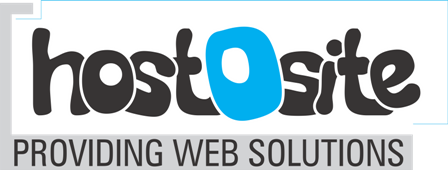
Recent Comments